TLDR;
Mac: ⌘ + Shift + B
PC: Ctrl + Shift + B
This keyboard shortcut works in Chrome, Firefox, Safari, and Edge to instantly toggle your bookmarks bar.
The bookmarks bar
The bookmarks bar is a horizontal strip, usually located just below your browser’s address bar, that gives you one-click access to your most frequently visited websites. Think of it as your digital favorites shelf.
Most browsers (Chrome, Edge, Firefox, Safari) let you drag and drop links directly onto the bar for instant saving. But that’s hard if it’s hidden, so let’s get the bar back!
How to show the bookmarks bar in Chrome
You can enable the bookmarks bar using a keyboard shortcut or through the menu.
Method 1: Keyboard Shortcut (Fastest)
Mac: cmd + Shift + B
PC: Ctrl + Shift + B
Method 2: Through the Menu
Open Chrome and look for the three dots menu in the top-right corner:
Navigate to Bookmarks → Show bookmarks bar
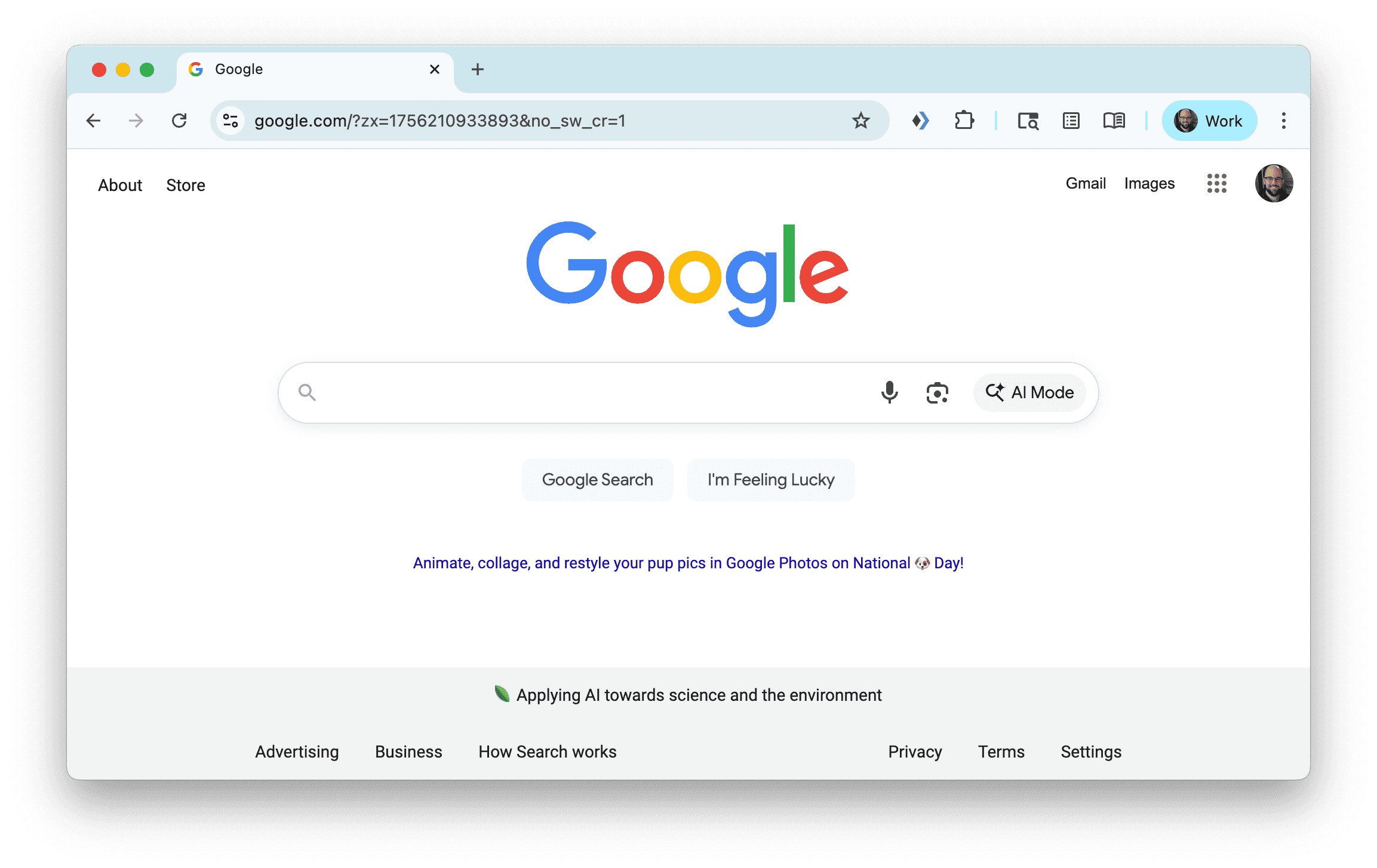
Once enabled, you’ll see the bookmarks bar appear below the address bar:
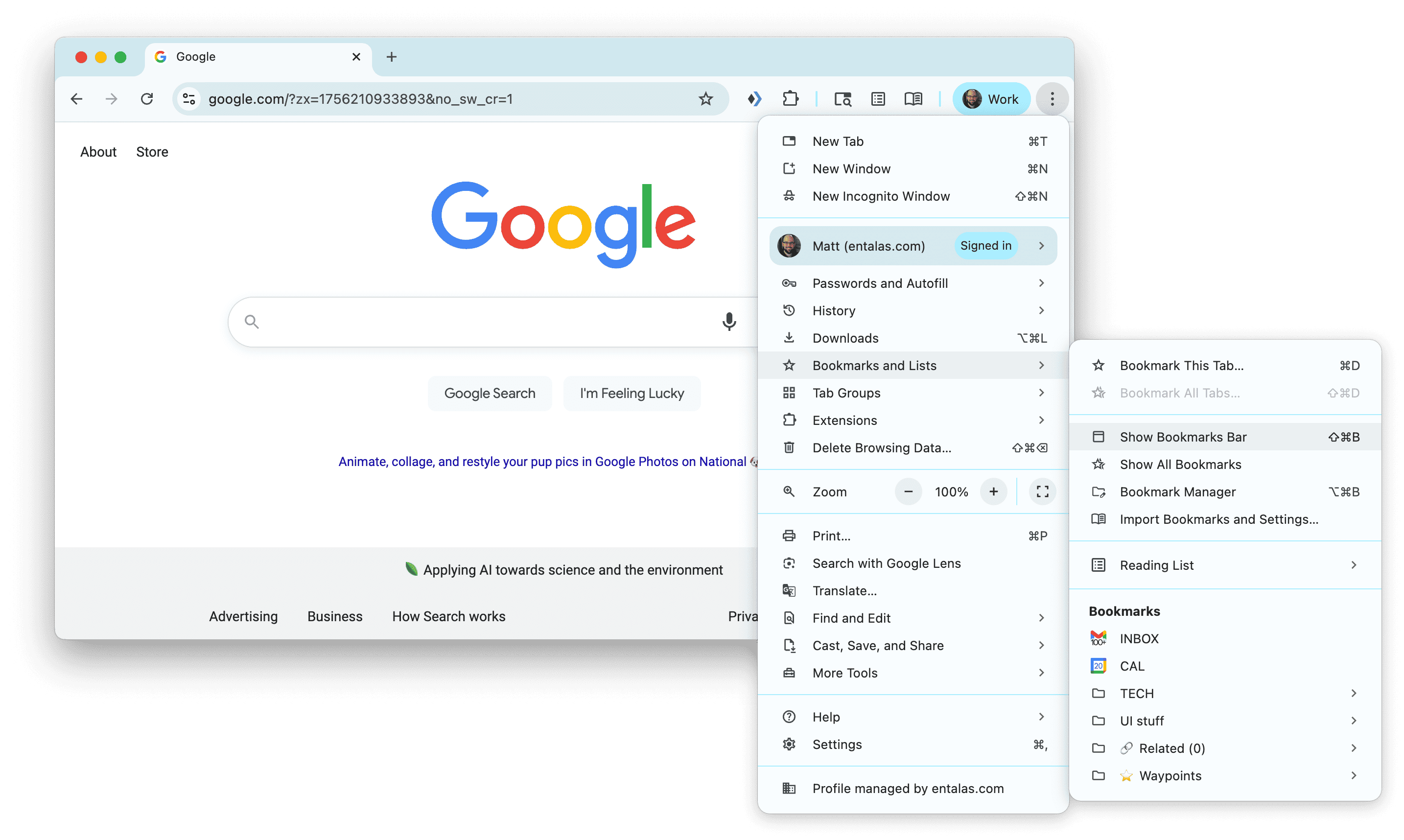
You can now drag and drop links directly onto the bar or right-click to add bookmarks!
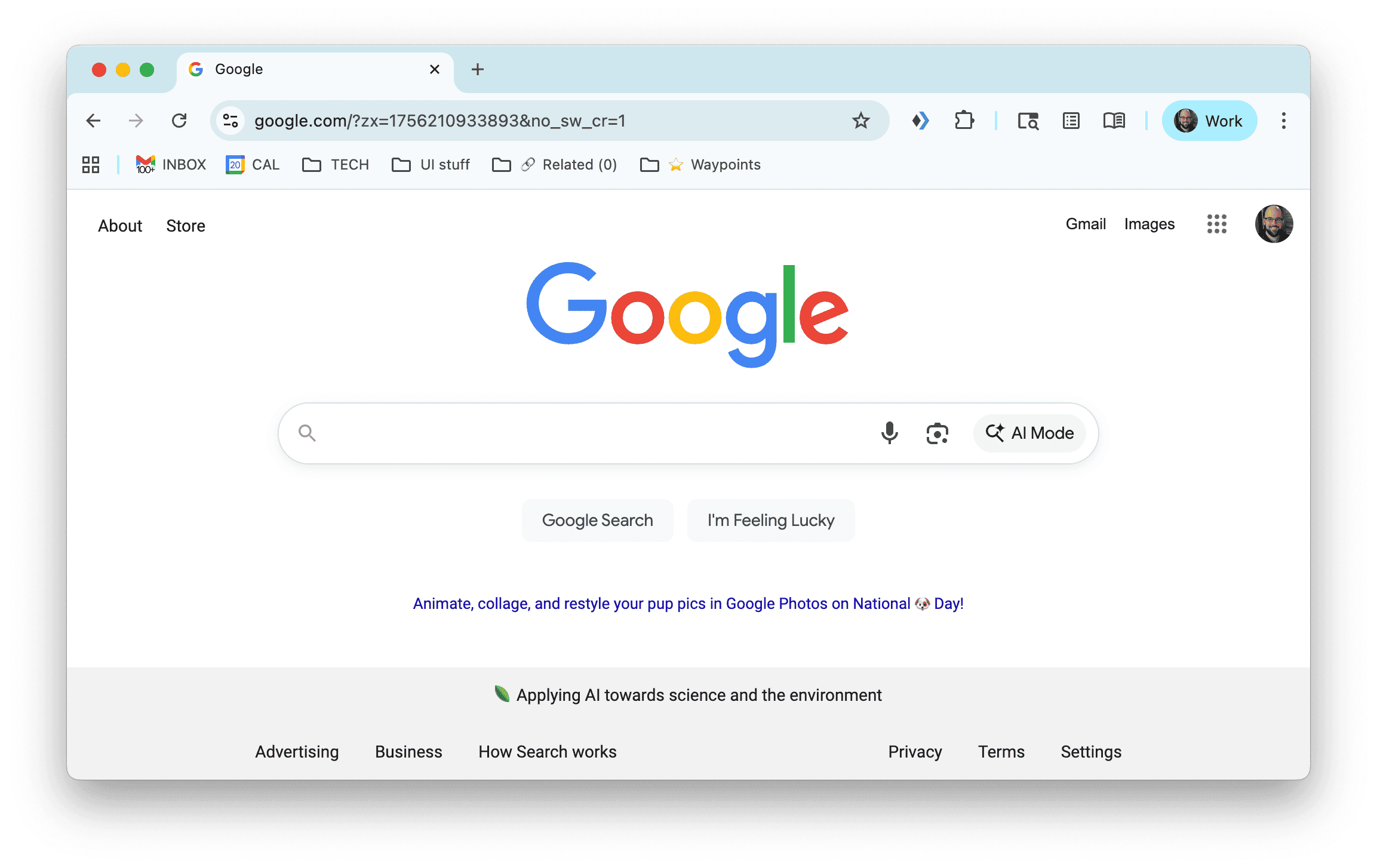
How to show the bookmarks bar in Firefox
Similar to Chrome, Firefox offers both keyboard shortcuts and menu options.
Method 1: Keyboard Shortcut (Fastest)
Mac: cmd + Shift + B
PC: Ctrl + Shift + B
Method 2: Through the Menu
Open Firefox and click the hamburger menu (three horizontal lines) in the top-right corner.
Select “Bookmarks” from the menu:
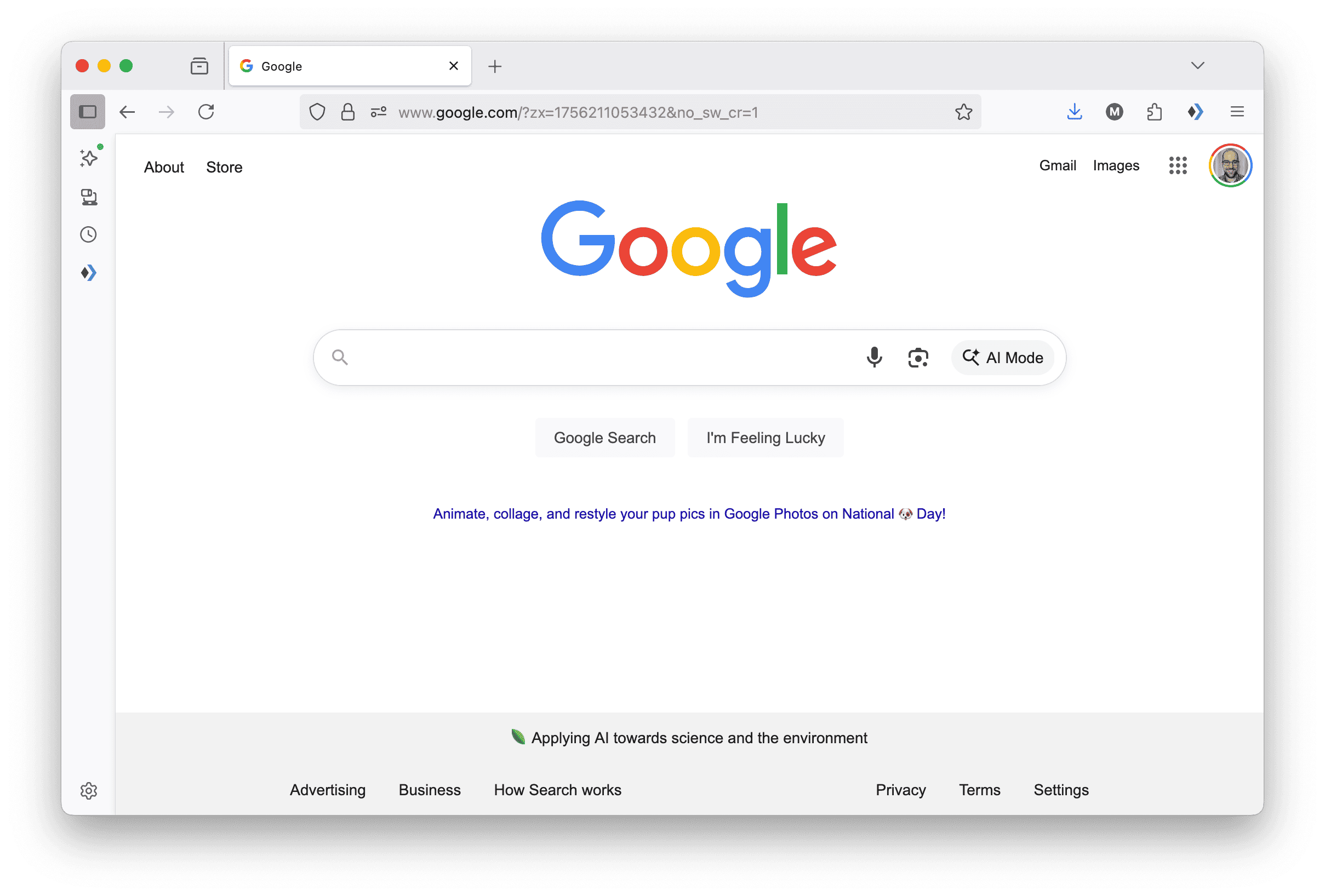
Click on “Show Bookmarks Toolbar” to enable it:

The bookmarks toolbar will now appear below the address bar:
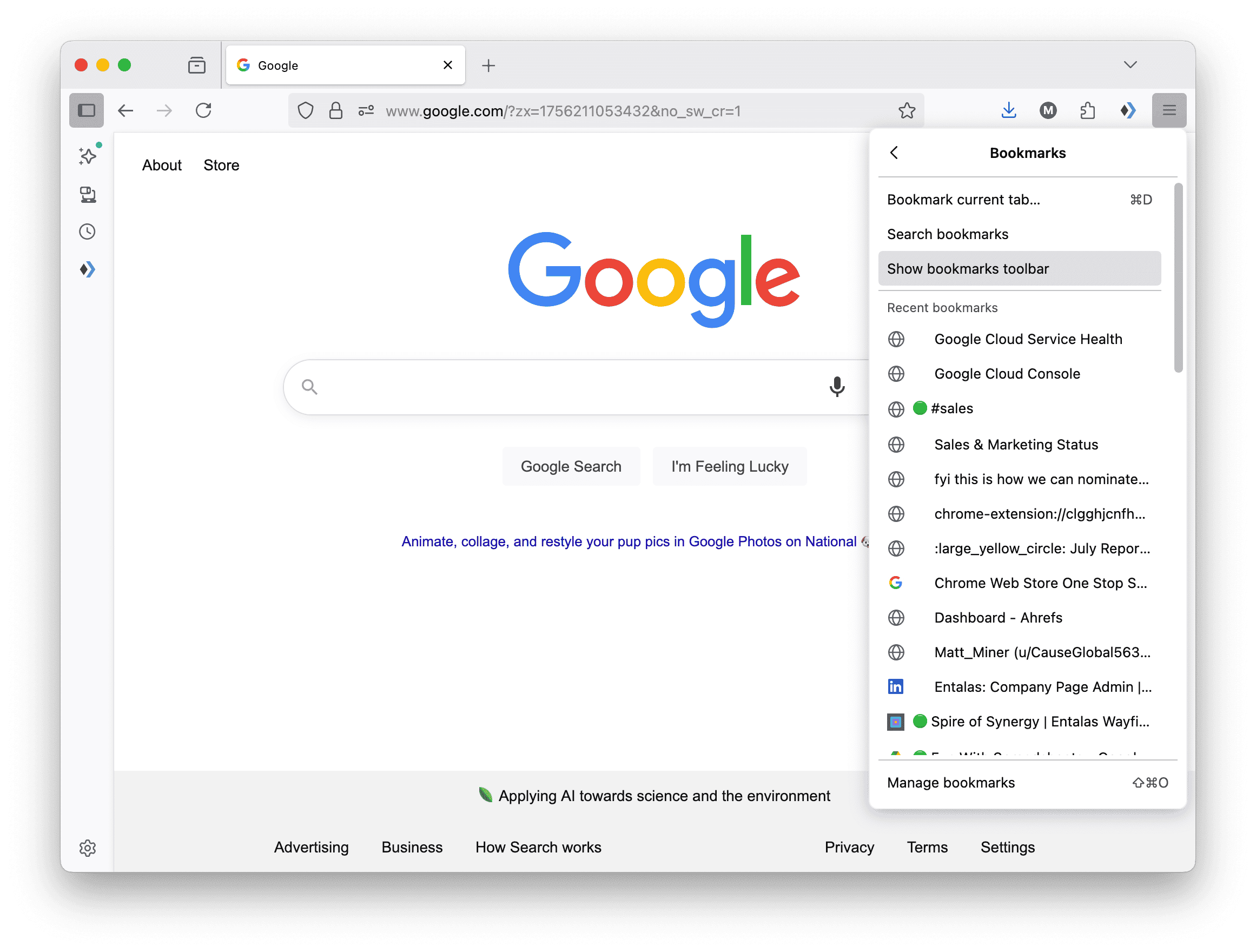
You can customize and add bookmarks by dragging links or using the bookmark star:
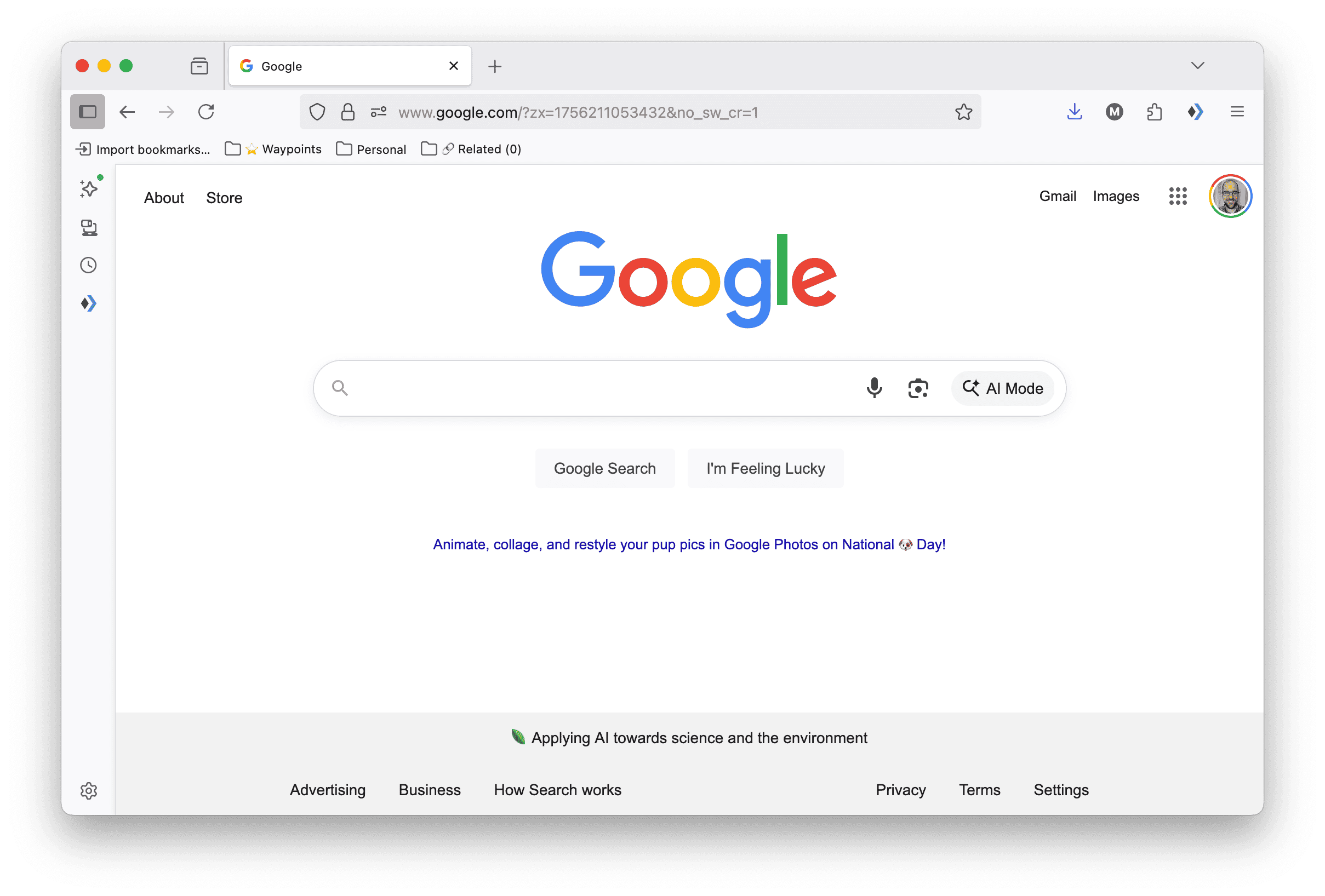
Pro Tips
- Organize with folders: Create bookmark folders to keep related sites together
- Use favicons: Most sites will show their icon in the bookmarks bar for easy identification
- Right-click options: Right-click on any bookmark for editing, deletion, or organization options
- Drag to reorder: Simply drag bookmarks left or right to rearrange them
- Wayfinder: Use a bookmark & link manager, that automatically manages your bookmarks right along with your team